HOW TO.....
How to Install 7 Zip
Step 1:
Go to www.7-zip.org/download.html
Go to www.7-zip.org/download.html
The software will be formatted differently depending on the type of operating system you are running. If you are unsure of your operating system, the top option, "Windows 32�? should work just fine.
When you click on the "Download�? button it will download a file. Depending on your internet browser and computer settings, this may automatically execute or you may need to double click on the file.
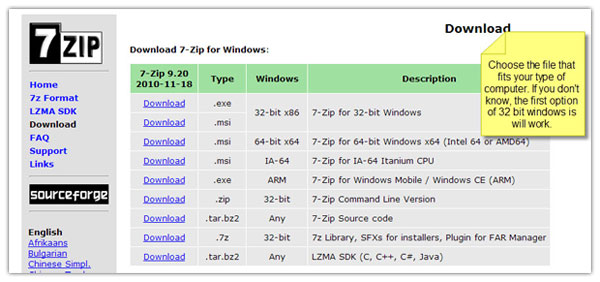
Step 2:
When the program executes, it will ask where you want to save the files, most likely you will want it saved to your Programs Folder on your C drive. This is also the default setting. Click on INSTALL to start the install process. It is very quick, and when it is done, just click on Finished.
That's it!
When the program executes, it will ask where you want to save the files, most likely you will want it saved to your Programs Folder on your C drive. This is also the default setting. Click on INSTALL to start the install process. It is very quick, and when it is done, just click on Finished.
That's it!
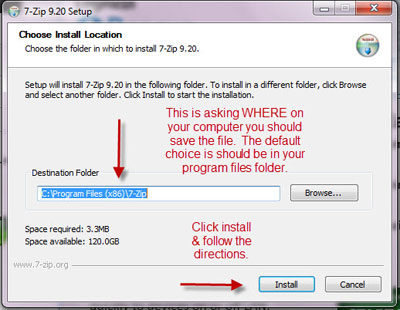
Step 3:
Now, when you receive a Zipped up file, you just need to double click on the zip file, and 7-zip will should automatically execute and open the file.
You are not done yet, you can't use the file until you extract the data from the zip file.
Using your mouse, select your folder(s) and then click on extract. This will take all the data inside that zip file & make it so you can view & use it.
Now, when you receive a Zipped up file, you just need to double click on the zip file, and 7-zip will should automatically execute and open the file.
You are not done yet, you can't use the file until you extract the data from the zip file.
Using your mouse, select your folder(s) and then click on extract. This will take all the data inside that zip file & make it so you can view & use it.
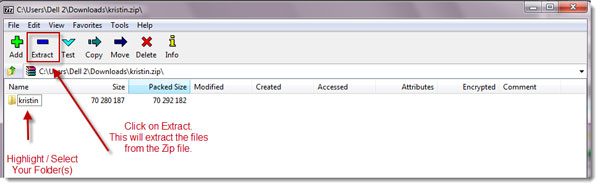
Step 4:
It is going to ask where you want these files saved. Pick the spot on your hard drive that you want to save it. Then you are done!
It is going to ask where you want these files saved. Pick the spot on your hard drive that you want to save it. Then you are done!
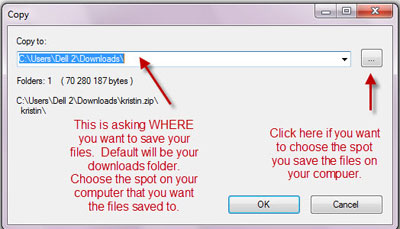
Check Out Our Great Tutorials on Digital Images, Videos & More
Editing & Color Correction |
|
Fun & Quirky Tutorials |
|
Emailing, Cropping, Unzipping & Downloading Files |
|
Do It Your Self Guides |
|
| |
Protecting & Storing Digital Files |
|
| |
Digital Cameras |
|
| |





