HOW TO.....
How to Download Files From SpiderOak & Unzip The Files
SpiderOak is an online software that allows you to download your files directly to your home computer.
Step 1:
Click on the link in the email that is sent to you.
Click on the link in the email that is sent to you.
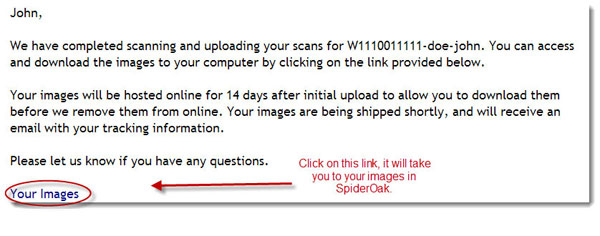
Step 2:
You will be directed to Spider Oak.
Click on the folder & it will open to reveal your subfolders or your images.
You will be directed to Spider Oak.
Click on the folder & it will open to reveal your subfolders or your images.
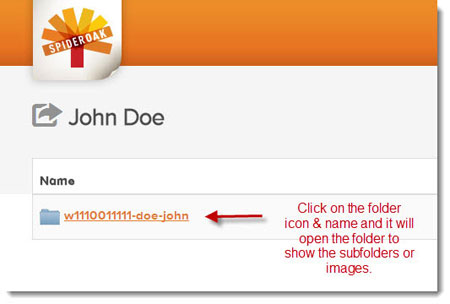
Step 3:
Click the subfolders to open them & view your files inside. To download your images, click on the Download button.
This will download a ZIP file. You will need to unzip the file to view it. If you don't already have software to unzip a file – click here.
Click the subfolders to open them & view your files inside. To download your images, click on the Download button.
This will download a ZIP file. You will need to unzip the file to view it. If you don't already have software to unzip a file – click here.
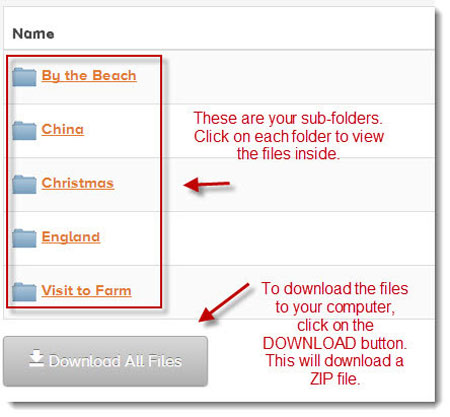
To View Your Images Online:
Click on the sub folder to open it up. You will see your files. To view the thumbnails, click on the thumbnail icon in the top right corner. To view the images larger on your screen, click on the file name or the thumbnail to make it open.
Click on the sub folder to open it up. You will see your files. To view the thumbnails, click on the thumbnail icon in the top right corner. To view the images larger on your screen, click on the file name or the thumbnail to make it open.
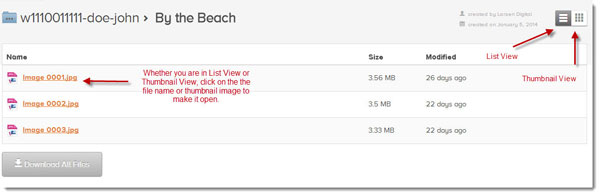
Step 4:
Once you have downloaded the file, you will need to unzip it.
First, Find your zip file & double click on it. This will execute a program to unzip the file. If you are given a message saying that you don't have software to do this, go to 7 Zip and download 7 Zip for free. Now, when you receive a Zipped up file, you just need to double click on the zip file, and 7-zip will should automatically execute and open the file. You are not done yet, you can't use the file until you extract the data from the zip file.
Once you have downloaded the file, you will need to unzip it.
First, Find your zip file & double click on it. This will execute a program to unzip the file. If you are given a message saying that you don't have software to do this, go to 7 Zip and download 7 Zip for free. Now, when you receive a Zipped up file, you just need to double click on the zip file, and 7-zip will should automatically execute and open the file. You are not done yet, you can't use the file until you extract the data from the zip file.
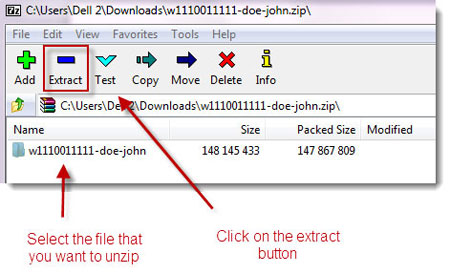
Using your mouse, select your folder(s) and then click on extract. This will take all the data inside that zip file & make it so you can view & use it.
It is going to ask where you want these files saved. Pick the spot on your hard drive that you want to save it.
Then you are done!
It is going to ask where you want these files saved. Pick the spot on your hard drive that you want to save it.
Then you are done!
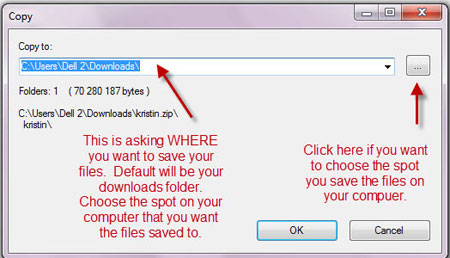
Check Out Our Great Tutorials on Digital Images, Videos & More
Editing & Color Correction |
|
Fun & Quirky Tutorials |
|
Emailing, Cropping, Unzipping & Downloading Files |
|
Do It Your Self Guides |
|
| |
Protecting & Storing Digital Files |
|
| |
Digital Cameras |
|
| |





